How to Free up Space on iPhone
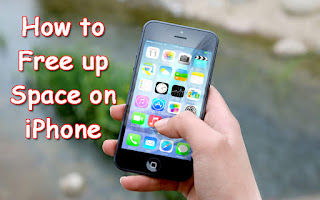
have divided this tutorial into different parts as the freeing up storage is done via different processes.
#1. Delete Apps or Media Files
If you don’t care about your apps and media files, this is the obvious method to have more free space on your device. And, you are wasting your time to search for how to free up spaces on iPhone, I would say.
I don’t mean you should delete all your apps to get rid of the storage issue. After removing all the apps, there will not be any uses for the phone. So first, you must know the data usage of apps.
Pick up your phone and go to Settings>> General>> Usage>> Manage data. You can see all the apps lined up there on the decreasing order of their data usage
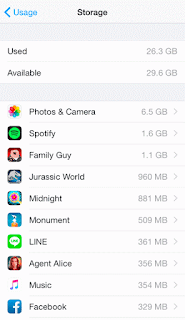
In case you find music app on any of the top position, you need to understand the fact that music files are eating much space on your phone. So, delete some heavy-sized music files. Do the same for photo app as well.
#2. How to Free up Space on iPhone using iCloud?
I know most of you don’t prefer the first method. We even value the media files more than the device itself. On such a scenario, you should follow this process.
What we do here is seeking the help from Apple’s official cloud storage service, iCloud. You can avail 5 GB free storage there. Up to 50 GB, you have to pay $0.99 and, the cost would be $9.99 above that limit.
An option called Optimize iPhone Storage is there in your settings panel that shifts the high-resolution pictures to the cloud storage by keeping the moderate sized version on your device.
In order to access the specific service, follow Settings>> iCloud>> Photos and, you can see the same there.
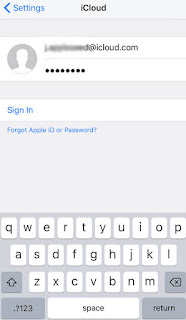
You can also use other cloud storage services as well. Google Photos is a decent alternative, with 15 GB free storage.
#3. Turn off Normal Photo Saving
iPhone has a dangerous trait that it saves the original version of a photo when you use the HDR feature. Even though we like to keep the optimized version only, the double-saving option steals the 2x storage.
The same happens with Instagram as well. Along with the picture with filter, it keeps the regular photo.
You can turn off the option to have extra space on your device. Open Settings app and find Photos & Camera there. Scrolling down to the bottom reveals the option we want; Keep normal photo. By default, it is turned on. You have to tap on the same to turn it off.
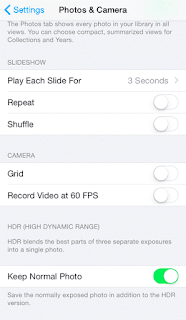
#4. Cease Auto-Saving Text Messages
The text messages on your iPhone kill a significant amount of space with time. As in any smartphone, you see all the messages are being saved automatically. Most probably, you don’t need a message even after a month.
Apple provides an option to erase text messages on the within a specific time. Go to Settings>> Messages>> Message History>> Keep Messages. There you will see the option Forever is turned on. You should switch it to a year or 30 days. I prefer the later, though.
#5. Delete Your Browser Cache
You know your internet browser saves a set of files on your device during the surfing sessions to make the process easier later. And, sometimes they occupy even huge amount of space.
First, let’s try to know how to free up space on iPhone by clearing cache on Safari.
Follow Settings>> Safari>> Clear history and website data. You can see a Delete option there. Tap on the same to erase the browser cache files created by Safari browser.
Maybe you are not a fan of Safari and, your primary browser may be Google Chrome. So first, open the app. You can see three dots on the right-top portion of the screen. Tapping on the same will return a menu with a number of options. Choose History>> Clear browsing data. That’s it.
#6. Keep a Track on the Free Storage
You have to keep a track regularly on the free space on your device before you look for how to free up space on iPhone.
You can get an idea of the used and free space on both your device and, iCloud by following Settings>> General>> Storage & iCloud Usage
The manage storage option lets you assess the data usage of all the apps separately. You should check them on a regular basis to know which one eats most of your storage.
Always Remember To Use The Share Buttons,Sharing Is Caring
How to Free up Space on iPhone
 Reviewed by TricksBar
on
September 28, 2016
Rating:
Reviewed by TricksBar
on
September 28, 2016
Rating:
 Reviewed by TricksBar
on
September 28, 2016
Rating:
Reviewed by TricksBar
on
September 28, 2016
Rating:











Post a Comment