How to Use Your Smartphone as a Universal Remote Control For All Your Appliances
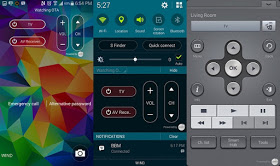
This is one of the beauties of having a smart device, using your smart device to do incredible things. This time, you are going to see how to turn your smartphone into a universal remote that can control your TV set, DVD, AC and any other appliances.
Peel Smart Remote app allows you to use your phone or tablet as an advanced TV remote control. It can control multiple TV’s, DVD, or any gadget that requires the use of remote control including your AC’. This app is already installed on Samsung Galaxy S6 and S7 and must people never even bother to open it because they don’t know what it does.
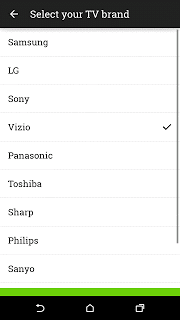
That becomes even more useful when you’re somewhere like a gym and need to change the channel on a common TV. At the very least you can use it to troll your friends by changing their TV screens without the remote.
Requirements
Your smartphone phone must have IR blaster (Infrared blaster)
Where Can I Download it?
For Android download it here
For iOS, download it here
How to Set it UP
1. Open the peel smart tv app you just downloaded
2. Tap on “Start”
3. Now choose your cable provider (NOTE: If you do not have a cable provider, choose “Broadcast or Over the Air”)
4. Next choose your gender and age range. (This is how Peel personalizes recommendations for shows and movies to watch)
5. Now turn off your TV
6. Select “Yes, My TV is Off”
7. Select your TV Brand, then select “Next”
8. Press the power button labeled “Button 1”, make sure your HTC One M9 is pointed at the TV.
9. If your TV turned on, press “YES”.
10.Now you’ll do the same for your cable or satellite box
11.Next you can sign in with Facebook or Google to save your settings and back them up as well. You can opt out of that.
12.Choose the packages and languages you are subscribed to through Comcast.
13.Now hit Done.
14. And you’re all set.
Takes a bit of time, but it is pretty easy to set up. And the experience with Peel Smart Remote is actually really nice.
Is your phone eligible to use this application?
Always Remember To Use The Share Buttons,Sharing Is Caring
How to Use Your Smartphone as a Universal Remote Control For All Your Appliances
 Reviewed by TricksBar
on
September 16, 2016
Rating:
Reviewed by TricksBar
on
September 16, 2016
Rating:
 Reviewed by TricksBar
on
September 16, 2016
Rating:
Reviewed by TricksBar
on
September 16, 2016
Rating:










Post a Comment