11 hidden WhatsApp features you should check out
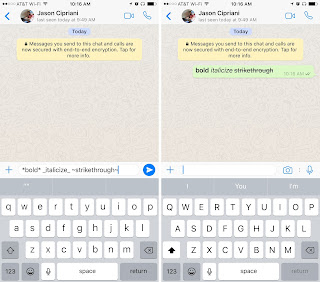
1. Format message text on demand
WhatsApp lets you bold, italicize or strike through text on the fly. To do so, you'll need to add a couple of special characters before and after whatever it is you want to format.
To bold text in WhatsApp, use an asterisk (*bold*); italicize text with an underscore (_italicize_); create strikethrough text with tildes (~strikethrough~).
2. Star a message
Starring a message creates a convenient way to go back to a phone number, address or article link a friend sent you. Long-press on the message, then tap on the Star icon.
To view your starred messages, on iOS select the Star tab along the bottom of your screen. Android users need to tap on the Menu button, then Starred Messages.
3. Who do you talk to the most?
Curious about who your BFF is on WhatsApp? If you have an iPhone, it's easy to figure out.
Go to Settings > Data and Storage Use > Storage Use . A list of contacts will populate, in order of who is using the most storage on your phone. Tap on each contact to view more detailed stats, such as the number of messages exchanged, images and GIFs.
Android users can go to Settings > Chat > Chat History > Email Chat to view the same info.
4. Get message details
Ever wonder what time a message was delivered or read? Swipe to the left on a message you sent to view those stats on your iPhone. Android users can long-press on a message, then tap on the "info" icon at the top of your screen.
5. Mute a conversation
When heading into a movie or meeting, use WhatsApp's mute feature to silence a chatty group conversation or a friend who doesn't get the hint that you're busy.
Android users can long-press on a chat, then tap on the crossed-out speaker icon at the top of the screen. iPhone users need to open a conversation, then tap on the contact or group's name at the top of the screen followed by Mute.
WhatsApp provides the option to mute a chat from 8 hours to 1 year, which seems a bit like overkill.
6. Hide your last seen status
Don't want friends or random contacts to know your "Last Seen" time? Open Settings > Account > Privacy > Last Seen.
WhatsApp provides three options: Everyone, My contacts, Nobody.
7. Disable read receipts
Going one step further, you can disable read receipts in WhatsApp. This will prevent fellow users from knowing you have read a message.
Open Settings > Account > Privacy and uncheck the box next to Read Receipts.
Note: Turning this feature off will also prevent you from seeing when a friend has read your message. Group Chats will still use read receipts, however.
8. Don't save photos, videos by default
If you'd rather not have WhatsApp saving every photo and video you receive to your camera roll, taking up space and cluttering up your own photos, disable autosave.
On an iPhone, open Settings > Chats and turn Save Incoming Media Off.
This is a feature that's seemingly missing from Android.
9. Use WhatsApp on a computer
As we've covered before, you can use WhatsApp from a computer with relative ease.
The gist of the process involves selecting WhatsApp Web within the mobile app, visiting web.whatsapp.com on your computer, and scanning a QR code with your phone.
For complete instructions, visit this post.
10. Custom notifications
Instead of having the same alert sound for every incoming message, you can set custom alerts for individual contacts. Doing so will make it easier to know who messaged you without looking at your phone.
Android users should tap on the Menu icon when viewing a chat thread, followed by View Contact > Custom Notifications.
For those using WhatsApp on an iPhone, tap on the contact's name when viewing a chat thread, then Custom Notifications.
11. Export a conversation
You can export a conversation should you need to save it. When viewing a conversation, Android users need to tap on the Menu button followed by More > Email Chat.
On an iPhone, the process involves viewing a chat thread, tapping on a contact at the top of the screen, then scrolling to the bottom of the Contact Info page and selecting Export Chat.
Both devices give you the option to export with or without media attached.
Always Remember To Use The Share Buttons,Sharing Is Caring
11 hidden WhatsApp features you should check out
 Reviewed by TricksBar
on
June 18, 2017
Rating:
Reviewed by TricksBar
on
June 18, 2017
Rating:
 Reviewed by TricksBar
on
June 18, 2017
Rating:
Reviewed by TricksBar
on
June 18, 2017
Rating:










Post a Comment