How to find out the MAC address of your PC
MAC stands for Media Access Control. The MAC
address is also known as the physical address.It is
your computer's unique hardware number. When
you're connected to the Internet from your computer
(or the "host"), a correspondence table i.e. routing
table relates your IP address to your computer's
physical (MAC) address on the LAN. This is how the
router knows where to send IP packets destined for
your system. For knowing the MAC address of the
laptop,type the following command in command
prompt. Type ipconfig/all
then hit Enter. This window will now display the
configuration of all of your network adapters. If you
have multiple network adapters in your PC you'll see
multiple addresses, MAC Address will be listed under
the heading "Ethernet Adapter Wireless Network
Connection".
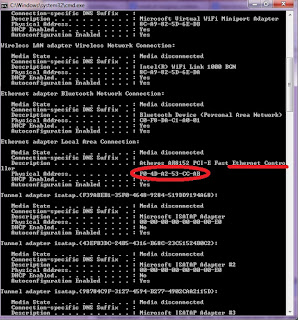
For Windows 7 users :
Click the Start icon
Click Control Panel
Select Network and Internet Click Network and
Sharing Center
Select Change Adapter Settings from the list on the
left hand side
You may have a separate icon for your Wireless
connection, Ethernet (Wired) and a Virtual WiFi
MiniPort. Each has its own MAC address.
Right click on the connection you are trying to find
the MAC address for and select Properties Hover
your mouse over the text box using-
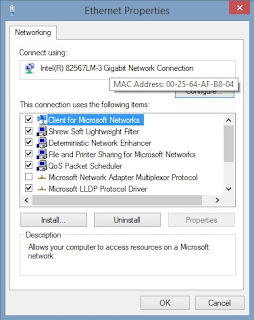 Your MAC address will appear in the tooltip and is
Your MAC address will appear in the tooltip and is
made up of 12 characters e.g. 00:11:22:AA:66:DD
Always Remember To Use The Share Buttons,Sharing Is Caring
address is also known as the physical address.It is
your computer's unique hardware number. When
you're connected to the Internet from your computer
(or the "host"), a correspondence table i.e. routing
table relates your IP address to your computer's
physical (MAC) address on the LAN. This is how the
router knows where to send IP packets destined for
your system. For knowing the MAC address of the
laptop,type the following command in command
prompt. Type ipconfig/all
then hit Enter. This window will now display the
configuration of all of your network adapters. If you
have multiple network adapters in your PC you'll see
multiple addresses, MAC Address will be listed under
the heading "Ethernet Adapter Wireless Network
Connection".
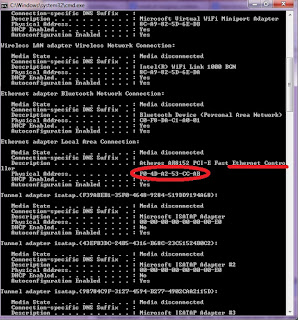
For Windows 7 users :
Click the Start icon
Click Control Panel
Select Network and Internet Click Network and
Sharing Center
Select Change Adapter Settings from the list on the
left hand side
You may have a separate icon for your Wireless
connection, Ethernet (Wired) and a Virtual WiFi
MiniPort. Each has its own MAC address.
Right click on the connection you are trying to find
the MAC address for and select Properties Hover
your mouse over the text box using-
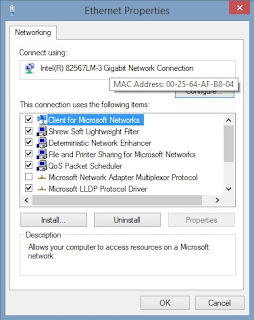
made up of 12 characters e.g. 00:11:22:AA:66:DD
Always Remember To Use The Share Buttons,Sharing Is Caring
How to find out the MAC address of your PC
 Reviewed by TricksBar
on
June 30, 2017
Rating:
Reviewed by TricksBar
on
June 30, 2017
Rating:
 Reviewed by TricksBar
on
June 30, 2017
Rating:
Reviewed by TricksBar
on
June 30, 2017
Rating:










Post a Comment